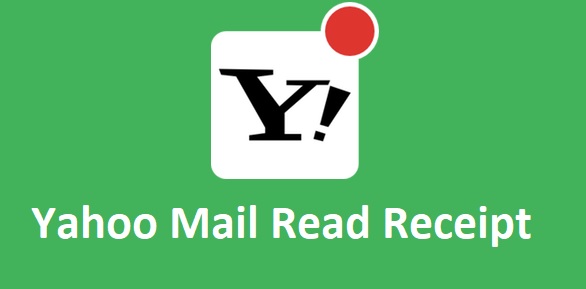
When you send an email from your Yahoo Mail account, you get a failed delivery notification message if the email didn’t get delivered to the intended recipient’s email system successfully. While you can get a failed-delivery notification for every unsuccessful delivery of an email, however, Yahoo Mail doesn’t provide a read/return feature in its platform. So, if you are looking to get a read receipt in your Yahoo Mail account, unfortunately, there is no inbuilt feature offered by Yahoo Mail at present.
If you wish to ensure whether or not your recipient has received and/or read an important message, it is suggested that you ask them to confirm the receipt of your email by sending you a reply. In case you are receiving read receipt in your Yahoo Mail account, it could be originating from:
- Internet Service Provider of the recipient.
- An external email client
- A mobile device
Well, now as you know that Yahoo Mail doesn’t offer any feature to get read receipt in your account, you may want to look for the alternatives for it. One of the ways that can get you to read receipt for your sent email from Yahoo Mail account is by using an email client.
Yahoo Mail Read Receipt By Using Outlook
Below are the steps that you will need to follow to configure your Yahoo Mail account on an email client (MS Outlook) and enable the read receipt option.
NOTE: The following steps are for Microsoft Outlook 2016 program.
- Launch Outlook on your computer and click on the File tab located on the top-left corner of the screen.
- Next, select the Account Settings button and click on the Add Account
- In the Add Account window, select Manual setup or additional server types option, and then select POP or IMAP
- Once you are in the POP and IMAP Account Settings window, you will need to enter the information on your screen as suggested below.
User Information
- Your Name: Enter your desired name
- Email Address: Enter your complete email address
Server Information
- Account Type: IMAP
- Incoming Mail Server:mail.yahoo.com
- Outgoing Mail Server (SMTP):mail.yahoo.com
Logon Information
- User Name: Enter your username (if your email address is [email protected], you will need to enter just the part before @email.com, i.e. abc)
- Password: Enter your email account password
- Next, click on the More Settings option located on the lower right section in the same window. This will take you to the Internet E-mail Settings window
- In the Internet E-mail Settings window, go to the Outgoing Server tab and select the checkbox next to the following options on your screen:
- My outgoing server (SMTP) requires authentication
- Use same settings as my incoming mail server
- Then, click on the Advanced tab and check for the following:
- Incoming Server (IMAP): 993 or 143
- Incoming server encrypted connection: SSL
- Outgoing server (SMTP): 587 or 465
- Outgoing server encrypted connection: TLS or Auto
- After that, click on the OK button and then on the Next If you would have entered all the information correctly, the testing processes will get completed successfully. You can then close the window and again click on the Next button.
Now, once you are done setting up your Yahoo Mail account on Outlook, you can follow these steps to enable Yahoo Mail read receipt.
- Open Outlook email program, click on the File menu and go to Options > Mail
- Next, under the Tracking section, select the checkbox next to the Delivery receipt confirming the message was delivered to the recipient’s e-mail server or Read receipt confirming the recipient viewed the message.
- Then, click on the OK button to apply your changes.
NOTE:
- A recipient may or may not send you a read receipt.
- While you can track read receipt for all the emails you send, however, it is suggested to the only request read receipt for important emails. A recipient may get annoyed with a request for a read receipt for every email you send.
To Track Receipt Responses
- Open the original email which you sent with a read-receipt request. You will generally find this email located in the Sent Items
- Then, go to the Message tab and select the Tracking option in the Show
NOTE: You will not be able to see Tracking until at least one receipt has been received. Once you receive the first receipt in your Inbox folder, it may take a bit longer before the Tracking button becomes available.
So, these are the steps that you will need to follow to get read receipts for the emails you send using your Yahoo Mail account. if you are need any professional help so you can call Yahoo customer service help number to speak with Yahoo email experts.