Want to enable two-step verification for extra security? If yes, then this article will definitely help you out. But, before getting into the steps to protect your Yahoo! Mail with 2-step authentication, let’s quickly look at the general concept of this feature.
Two-factor authentication or two-step authentication for Yahoo! Mail is a security protocol that requires two different methods together to gain access to your Yahoo account. In simpler words, it is an extra layer of security, that can protect your account against any suspicious login attempts.
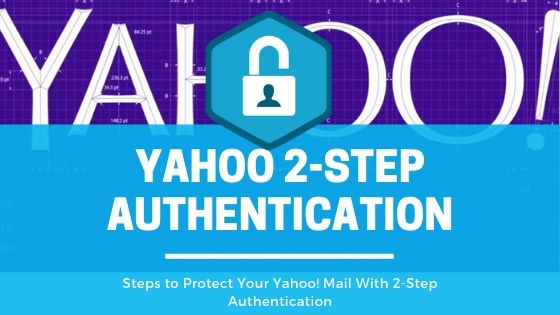
How 2-Step Authentication Works
The 2-Step Authentication feature will keep your personal information safe and provides a lot of protection against any unauthorized activity. Talking about its working mechanism, it will simply send a verification code on your registered mobile number, whenever you are trying to log in to your Yahoo account from a new device or browser.
For example, if any suspicious login attempt has been made in your Yahoo account, then Two-factor authentication will check the location and device where the attempt was made, and this will prevent your Yahoo account from any hacking bustle.
Steps to Protect Your Yahoo! Mail With 2-Step Authentication
Follow this step-by-step guide to provide extra security in your Yahoo Mail account, as under:
- Open the Yahoo Mail Sign-in Page and log in to your Yahoo! Mail Account, simply by entering the Yahoo Email Address and Password.
- After the completion of the login process, click on your Account Icon, presented in the upper right corner, and then click on the Account Info
- You will be prompted to a new tab, where you need to tap on the Account Security option in the left-hand column.
- In the next step, Move the Toggle button for Two-step verification into the On
- Now, choose your country, enter your Mobile Number in the specified field, and choose either Send SMS or Call Me button to complete the process.
- Once you have completed the above-mentioned process, a verification code will be sent to your mobile number, which you have entered before.
- Now, tap on the Verify button to successfully complete the process.
Note: If you don’t get any verification code on your registered mobile number click on the Resend SMS or Call me button to get the authentication code.
- If the numbers match, you will obtain a Success! dialog with the message ‘You’ve enabled two-step verification’.
If you access Yahoo Mail in third-party apps that don’t recognize or use two-step authentication, then click on Create app passwords, or you can also tap on Skip, for now, option if you would like to skip that process for the moment.
This is how you can protect your Yahoo! Mail with a 2-step authentication process. For other security issues, you are completely free to contact the Yahoo support number.