Migrating from one email account to another is an easy task, however, when doing so, you must make sure that you take a backup of your important data. If you are looking to migrate from your Yahoo Mail account to your Gmail account, make sure that you take a backup of your important emails, files, and contacts.
While you can take a backup of your valuable data from your Yahoo Mail account on your local drive, if you wish to transfer all your Yahoo Mail and contacts to your Gmail account, you can follow the instructions provided below.
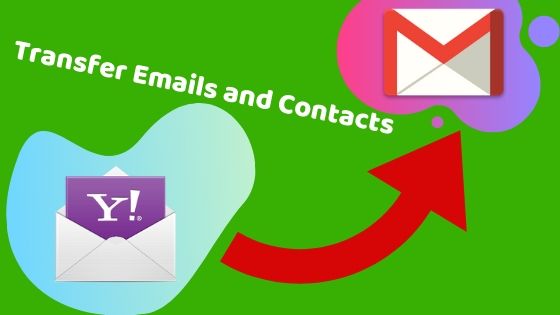
Steps to Migrate your Yahoo Mail and Contacts to Gmail
To Transfer Emails
- In order to move important emails from your Yahoo Mail account to the Gmail account, you will first need to move important emails from your Drafts, Trash, and Spam folders to the Inbox Folder of your account. This is important because you will be able to transfer emails only from the Inbox folder.
- Once you are done moving the emails to the Inbox folder of your Yahoo Mail account, you will need to sign in to your Gmail account and click on the Gear icon located on the top-right corner of the screen. A drop-down menu will appear on the screen.
- From the drop-down menu, select Settings.
- You will be directed to the Settings page of your Gmail account.
- On the Settings page, go to Accounts and Import.
- Here, you will need to go to the Import Mail and Contacts section.
- Under the Import Mail and Contacts section, you will need to click on Import Mail and Contacts. This will open a small window on your screen.
- In the prompted window, you will need to the email address of your Yahoo Mail account in the provided field and click on Continue.
- You will be prompted with the following message in the same window:
“Sign in to your other email account to confirm the import of mail and/or contacts. Press Continue and follow the instructions in the pop-up window.”
- Here also, you will need to click on the Continue.
- On the next screen, you will be prompted to allow Gmail to access your – Yahoo Contacts, Profiles, and Yahoo Mail.
- Allow access to Gmail for the required information by clicking on the Agree.
- Then, close the window when prompted, and you will be taken back to the previous screen.
- Under the Import Mail and Contacts section in your Gmail account, you will need to select Import Contacts, Import Mail, and/or Import new mail for the next 30 days.
- After that, you will need to select the Start import option and then click the OK button to complete the process.
Following the above-mentioned steps will not allow new messages from your Yahoo Mail account to arrive in your Gmail account. It will only transfer the current email messages. plus new emails you receive for the next 30 days (when you select Import new mail for the next 30 days).
Things to Remember
- Your Gmail account may take up to two days before it shows all the Yahoo mail imported into your Gmail account. However, the duration depends on the number of emails that you are importing.
- Gmail will create a label for emails that you import from your Yahoo account. They will be named after the Yahoo address, which is forwarded to your Gmail account. If you want, you can delete it.
- Contacts and email messages will not be deleted from your Yahoo Mail account when importing them to Gmail account.
- If you wish to remove the emails and contacts after transferring them to your Gmail account, sign in to your Yahoo account and delete them.
- You can stop the importing process anytime by clicking on the Stop link in the Accounts and Imports tab of Gmail’s settings.
And, this is how you can easily migrate your Yahoo Mails and contacts to your Gmail account.