
Some of the third-party email programs such as Outlook, Mozilla Thunderbird, and Mac Mail are known for making use of POP or IMAP protocols to connect a Yahoo Mail account. As these applications require a lot of configurations and settings to align perfectly and be able to work properly with an email account, it is quite common to experience one or the other problem with your Yahoo Mail account on an email client.
One of the most common issues that users generally face with their Yahoo Mail account when configured on a third-party email client is “Yahoo IMAP Server Not Working“. If you are also experiencing these issues with your Yahoo Mail account on an email client, you can overcome this problem by following the information provided below.
Guide to Fix “Yahoo IMAP Server Not Working” Problem
IMAP, short for Internet Message Access Protocol, is an internet standard protocol used by email clients to retrieve emails from a mail server. If you are seeing the “Yahoo IMAP Server Not Working” error in your Yahoo Mail account, it means that your email client is unable to retrieve emails from the server. In such a case, you can use the following steps to identify and fix the issue.
-
See If there is an Issue With Your Yahoo Mail Account

The first thing you will need to check is that if there is an issue with your Yahoo Mail account. To check your account, follow the steps mentioned below, and look for any errors or prompts. Make sure to fix those issues before accessing your Yahoo Mail account in a third-party email application.
- Open a web browser (chrome, edge, or firefox) on your computer, go to Yahoo Mail sign-in page, and enter your username and password in the provided fields.
- Once you are logged into your Yahoo Mail account, compose a new email and add your email address in the “To” field.
- Once you have composed the email, click on the “Send” button.
- After sending the email, you will need to see if you get back the email within 5 minutes.
- If you don’t receive the email within 5 minutes or you see an error or prompt on your screen, you will need to find the solution of those errors or prompt before accessing Yahoo Mail on a third-party email client.
-
Make Sure You Are Using Correct IMAP Settings
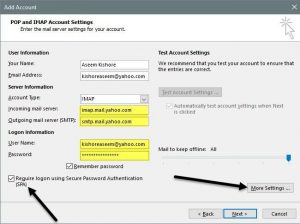
You need to make sure that the email application is configured with appropriate IMAP settings for Yahoo Mail. Even though when the information seems to be correct, sometimes the data which is saved by the application in the hard drive can get corrupt or may contain hidden invalid characters. So, it is suggested that you delete your account from the application and add-it again to be sure of everything. The correct IMAP settings for Yahoo Mail are as follows:
IMAP Settings for Yahoo Mail
Incoming Mail (POP) Server
- Server: mail.yahoo.com
- Port: 993
- Requires SSL: Yes
Outgoing Mail (SMTP) Server
- Server: mail.yahoo.com
- Port: 465 or 587
- Requires SSL: Yes
- Requires authentication: Yes
Your login info
- Email address: Your complete Yahoo email address
- Password: Your Yahoo account password
- Requires authentication: Yes
In case you require particular instructions for your application, it is best to reach the app manufacturer.
-
Make Sure that No Software is Blocking the Ports

Some system security programs and other settings like Firewall, Antivirus Software, and Network Protocols are capable of blocking ports (995, 465, or 587) used by Yahoo Mail and Email application. When these ports get blocked by any such programs, the application may not be able to connect to Yahoo mail servers. In such a case, you will need to check with your Internet Service Provider or manufacturer of your security software to know how to check the blocked ports and get them unblocked.
-
Check if Any of The Following is Applicable in Your Case
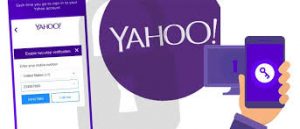
a. Check if you are Using an Older POP or IMAP Email App
If you are trying to access your Yahoo Mail account in an older email client that uses POP or IMAP, you may see “Server password has changed” prompt, or an “Authentication failed” error message on your screen. This error message usually occurs because the email application is trying to configure Yahoo Mail using outdated security protocols, which are no longer supported by Yahoo.
In case you wish to give access to outdated third-party email applications, you can do so easily when you have Two-Step Verification or Account Key enabled. When you use this feature, you may need to use an app password to access Yahoo Mail. So, through this, you will be able to give access to outdated third-party email applications. However, this is not a permanent solution to the situation. Thus, you would download the Yahoo Mail app or upgrade to the latest version of your third-party email application.
b. Use App Password if You Have Account Key or Two-Step Verification Enabled
If you have secured your Yahoo Mail account using an Account Key or Two-Step Verification feature, you will need to generate an app password for the third-party application on which you want to access your Yahoo Mail account. To create an app password, follow these steps:
- Open a Yahoo supported web browsers (Google Chrome, Mozilla Firefox, Internet Explorer, Microsoft Edge, or Apple Safari) on your computer.
- Next, go to Yahoo Mail sign-in page and enter your Yahoo ID and Password in the provided fields.
- Once you logged in to your Yahoo Mail account, click on your Profile Picture located on the top-right corner of the screen. Now a drop-down menu will appear on the screen.
- From the drop-down menu, select Manage Accounts.
- In the Manage Accounts section, go to the Account security section located on the left-hand side.
- In the Account security section, scroll down to get to the Create/Manage app passwords.
- In the small window that appears on your screen, select the app for which you wish to create an app password, and click on Generate.
- Now follow the on-screen prompts to complete the app password generation process.
c. If You Have Added an Extra Email Address to your Yahoo Mail Account
In case you have added an extra email address, make sure that you verify it because any unverified email address can lead to errors, such as a 553 error code, when you try sending an email from a third-party email application. So, it is necessary to verify the other email address. To complete the verification process, you can follow the instructions you get from the extra email address.
-
Contact Your App Manufacturer or Use a Different Application

If you have already verified that your Yahoo Mail account is working properly outside of the app, and you have also considered all the above possible solutions, then it means that something is wrong with the email application you are using. Contact App manufacturer as they could be having additional troubleshooting steps. Alternatively, you can also consider using a different third-party email application.
So these are the options that you may consider for overcoming the problem of Yahoo IMAP server not working.