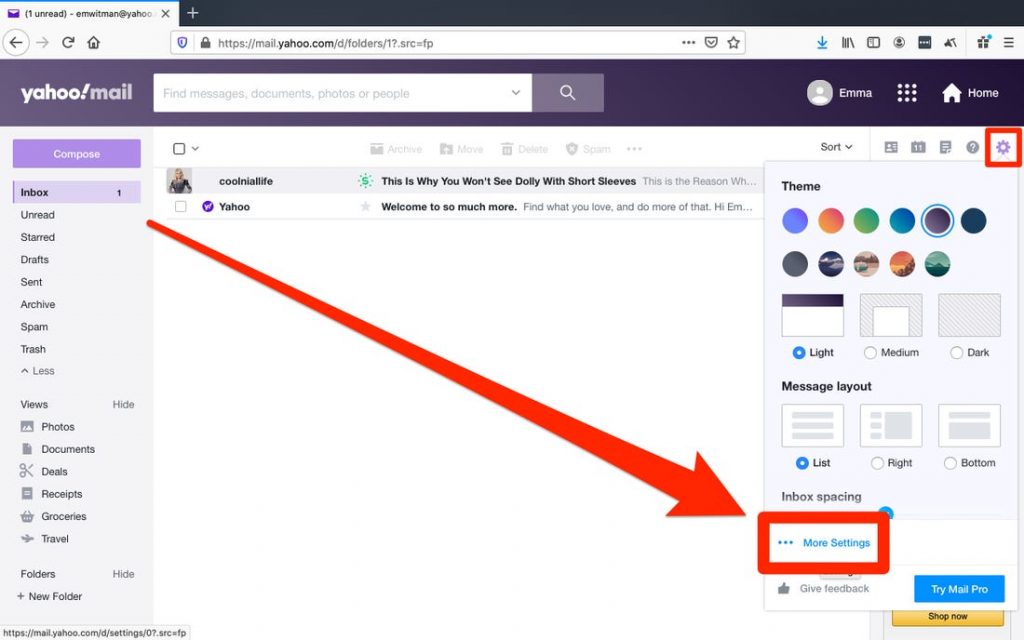
Back then, it was a novelty to receive an email. Things remain no more the same with countless websites sending newsletters, flooding your inbox with spam. Many Yahoo Mail users or account holders prefer blocking such websites from spamming, thus saving your Mail. In this blog, we will discuss blocking and unblocking email addresses in your Yahoo Mai. Learn how to unblock emails in Yahoo Mail.
How to Block Email Addresses in Your Yahoo Mail?
Don’t want to receive unwanted emails from certain people and specific websites? You need to block them. Here’s how you can do so –
Note: Yahoo Mail allows its users to anonymously add up to 1,000 email addresses to the blocked list. You can remove them whenever you want (if you change your mind).
- Sign in to your Yahoo Mail account on your regular web browser.
- Click on a particular email to open it or you can select it from your mailbox.
- Press the “More icon…” option and click “Block Senders”.
- Click “OK”.
After clicking on the “Block Senders” option, you can optimally choose to delete emails that you have received from the specific senders.
Now that you have blocked email addresses, the senders wouldn’t be able to spam your inbox. However, you can always unblock the blocked email addresses if you change your mind at a later stage. If you do so, go through the below-mentioned steps.
Easy Steps to Learn to Unblock Email in Yahoo Mail
So, you want to receive emails from the sender. No problem!
Yahoo Mail lets its users unblock email addresses if they have blocked them by mistake.
- Launch your favorite browser and navigate to the Yahoo Mail sign-in page.
- Use the credentials to log in.
- Now, you need to click on the “Settings icon” to find the “More Settings” option.
- Go to “Security and Privacy”. (This option should be located in the left-hand column).
- When you do this, you can see a list of all email addresses or IDs that you have blocked previously.
- Now, mouse over a particular email that you want to unblock.
- Now, click on the “Delete Icon”.
That’s it! You have successfully unblocked email addresses in your Yahoo account. The blocked email will no longer be visible on the list of blocked email addresses.
How to Unblock an Email Address in Basic Mail?
If you are using Yahoo’s basic mail version, the steps would slightly be different from that of the above one. Take a look here –
- Sign-in to your email account and go to “Settings” (from the drop-down menu on the top-right).
- Now, go to the “Go” button and click on the “Blocked Addresses” on the left.
- You will see the “Delete or Trash” icon. It should be located next to the email address that you want to unblock.
- Just click on the icon and the email ID should no longer be visible.
It will be removed from the list right away. And, you will start receiving emails just like before.
The steps mentioned above are easy and straightforward. You can comfortably carry out without the support of an expert. If you still need a professional hand, we would advise you to reach out to the certified technicians at Yahoo Customer Support. The experienced tech geeks are available round-the-clock and can be a great help when in need.